Reset or override connection points on a shape
Connection points are the locations around a shape where connectors attach to. Hover over a non-selected shape and you’ll see them as tiny crosses.
Each shape has a varying number of connection points, at different locations around its perimeter.
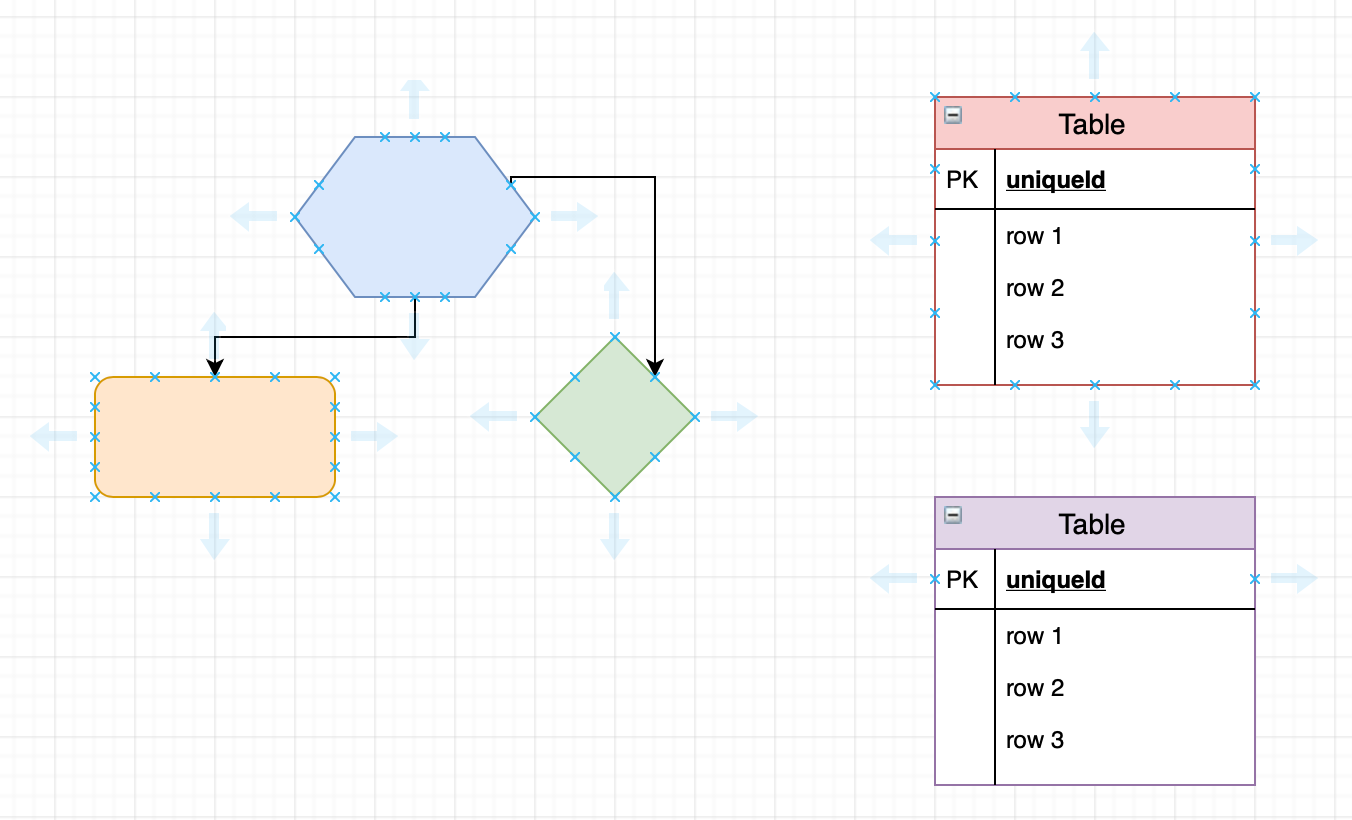
Compound shapes, like the entity relationship tables in the diagram above, are a bit more complex. As they are shapes within shapes, they have specially defined or limited points - in this case, the row rectangle shapes within the tables have only two connection points to the left and the right of the row.
Note: If you don’t see any connection points, check that this option is enabled via the Arrange tab of the format panel, or View > Connection Points.
Reset a complex shape’s connection points
You can reset any shape where custom connection points have been defined by editing the shape style. To edit the row shape as in this example, follow the steps below.
- Select the shape, then click Edit Style in the Style tab of the format panel.
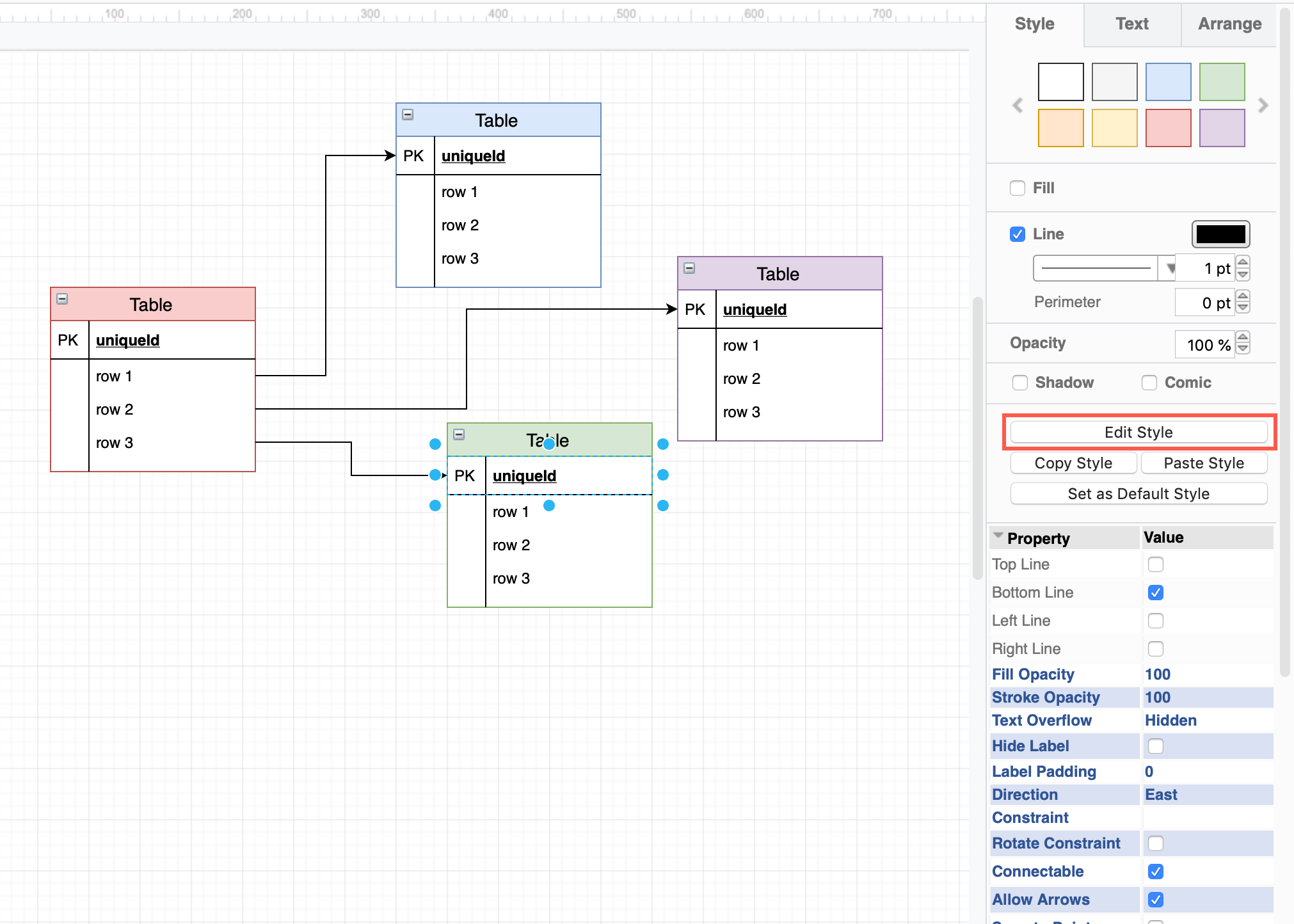
- Delete the
points[]array (in the example, highlighted in blue).![Reset the connection points of the row of an entity table by deleting the points[] array](/assets/img/blog/edit-style-reset-points.png)
- Click Apply.
This means you can now add a connector from the other connection points, as has been done from the lower entity table in the diagram below.
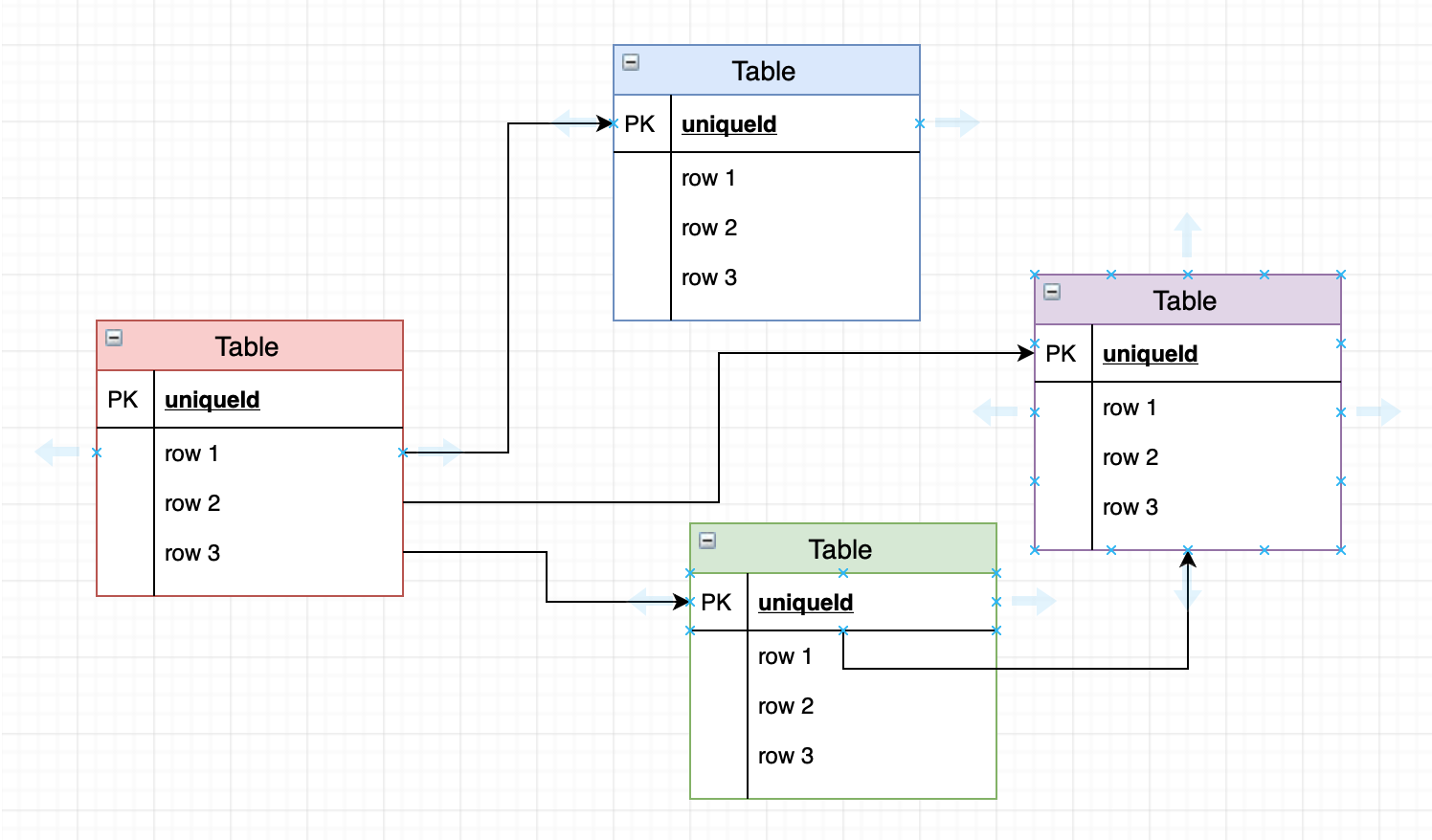
Override a shape’s connection points
You can add your own custom points[] array to change a shape’s connection points. For example, redefine a cloud shape to have just two connection points (the upper cloud), instead of the many it normally has (the lower cloud).
![Define your own connection points by adding the points[] array to a shape's style](/assets/img/blog/override-connection-points.png)
- Select the shape, then click Edit Style in the Style tab of the format panel.
- Enter the new connection points in the form of an array of x,y coordinates to the shape style definition. For example, to add only two points, one to the left and one to the right:
points=[[0,0.5],[1,0.5]];![Define your own custom connection points by adding locations in the points[] array in the shape's style](/assets/img/blog/edit-style-override-connection-points.png)
- Click Apply.