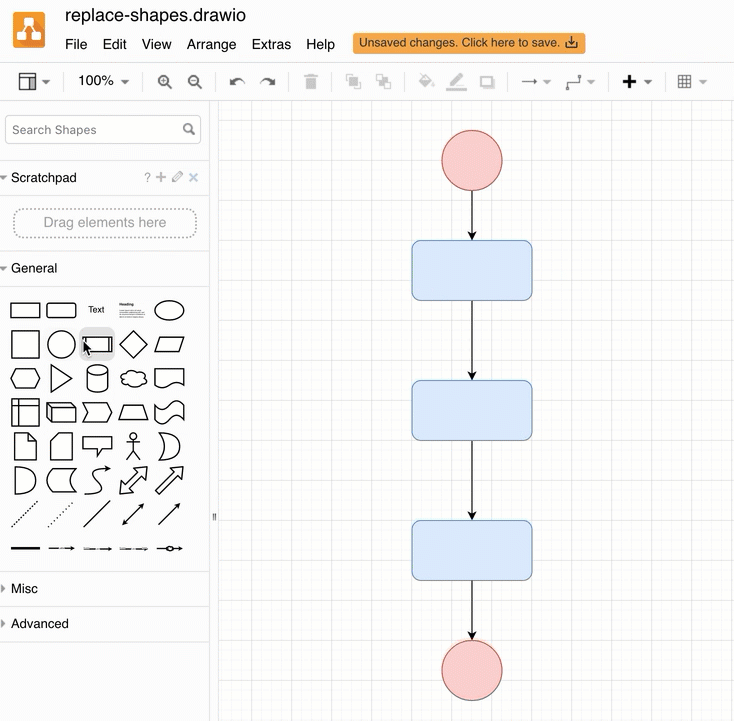Replace existing shapes
Replace a single shape
- Drag a different shape from a shape library on the left.
- Hover over the existing shape you want to replace in your diagram until the replace icon appears, then drop your shape.
Replace multiple shapes
- Select all the shapes you want to replace.
- Drag a different shape from the shape library on the left.
- Hover over one of the selected shapes until the replace icon appears, then drop your shape.