Print a diagram to a PDF file
On rare occasions, huge diagrams may cause a timeout on the PDF generation servers, which might return a blank or corrupt PDF. If the built-in PDF generation via File > Export has problems, you can print your diagram to a PDF file.
- In the draw.io menu, select File > Print to display the Print dialog.
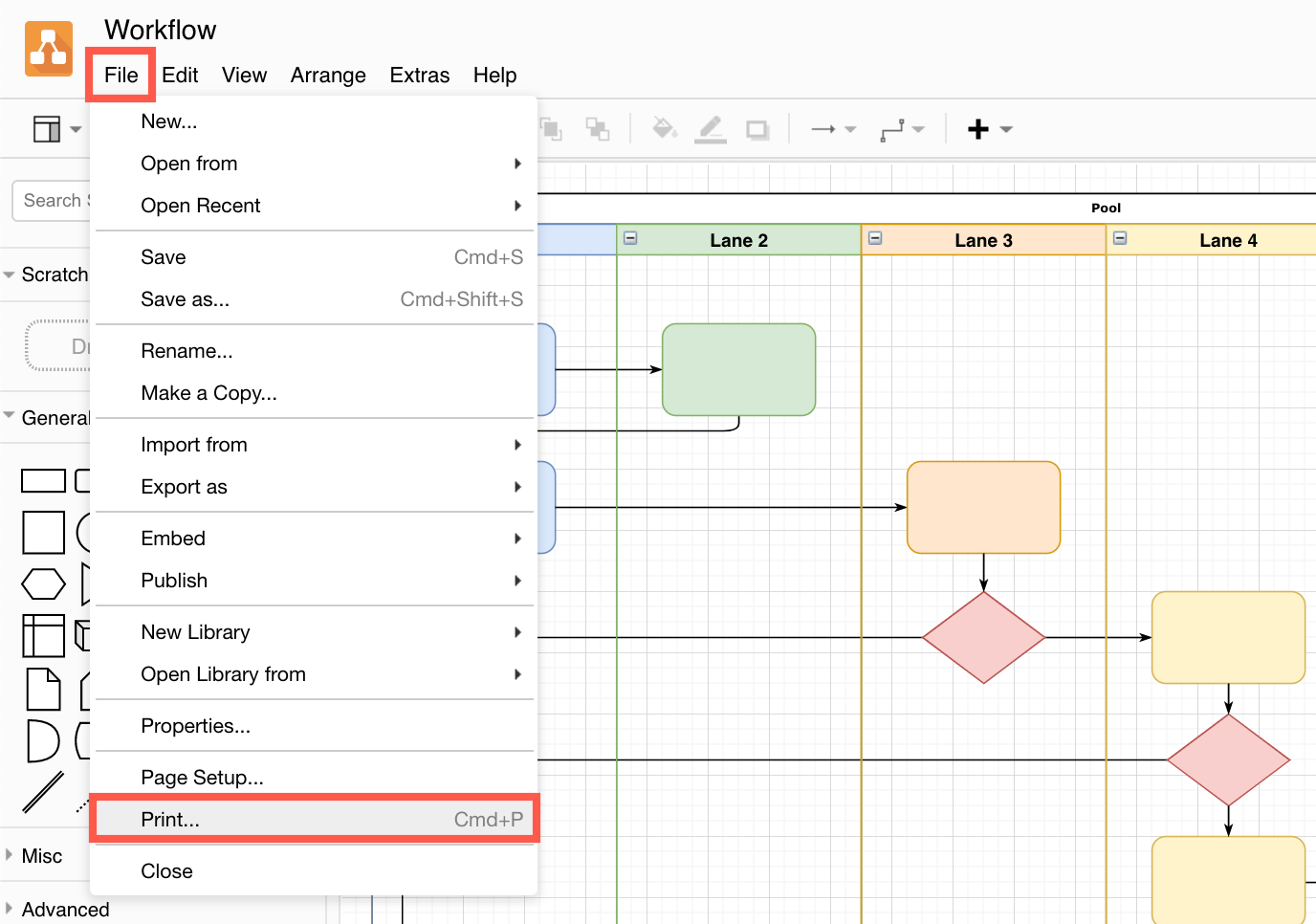
- Click Print.
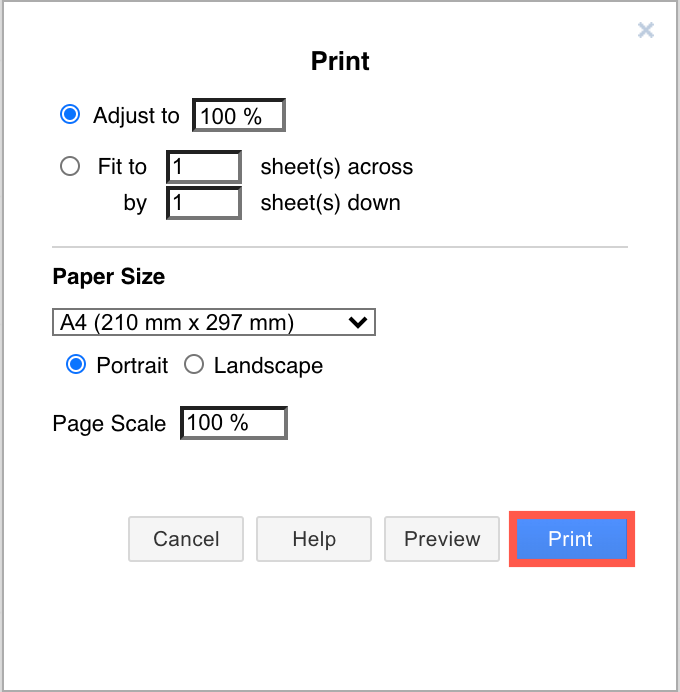
- Your operating system and browser will determine what steps you need to follow, for example:
- If you are using Chrome, set the Destination to Save as PDF, then click Save.
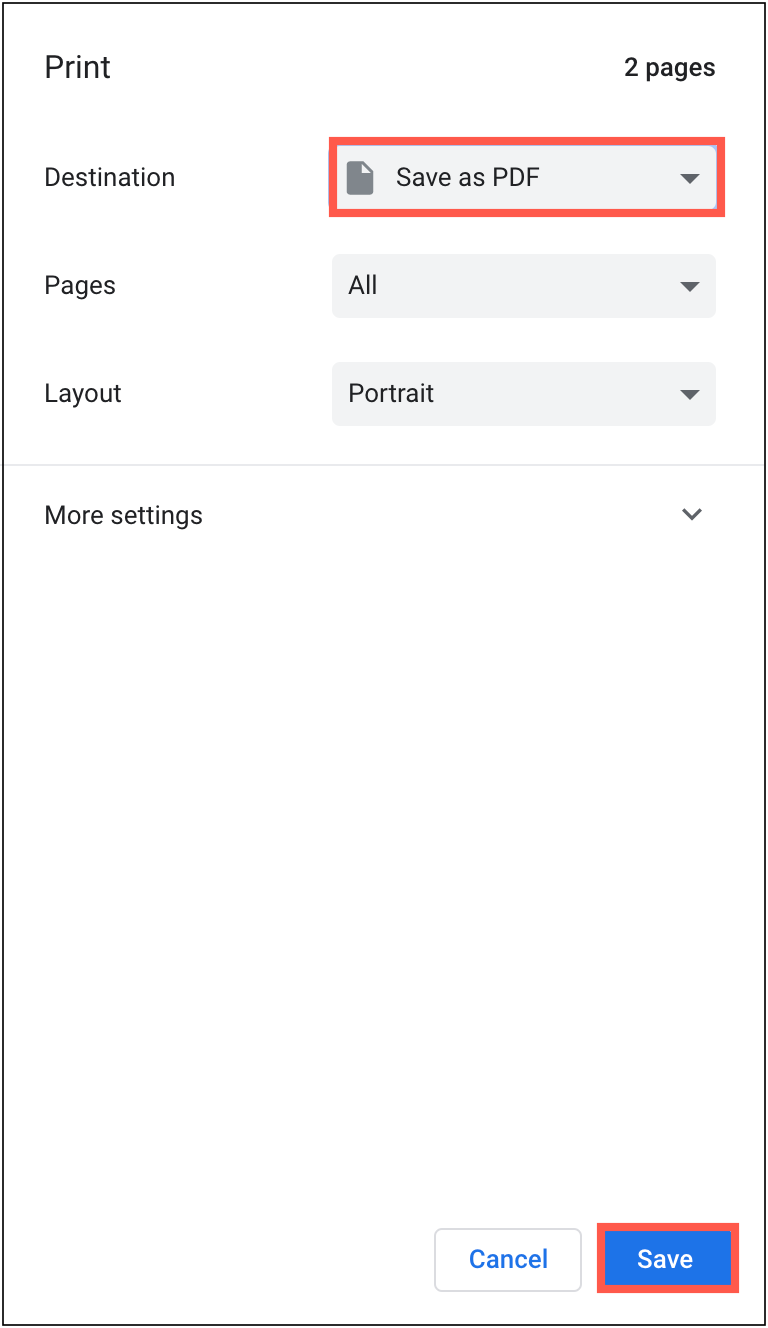
- If you are using a different browser on macOS, in the Print dialog, click on the PDF dropdown, then select Save as PDF. Enter a filename and then save the file.
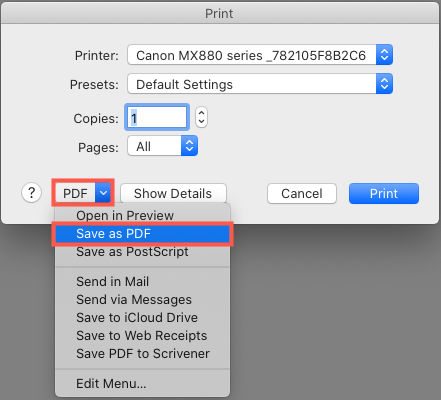
- If you are using Chrome, set the Destination to Save as PDF, then click Save.