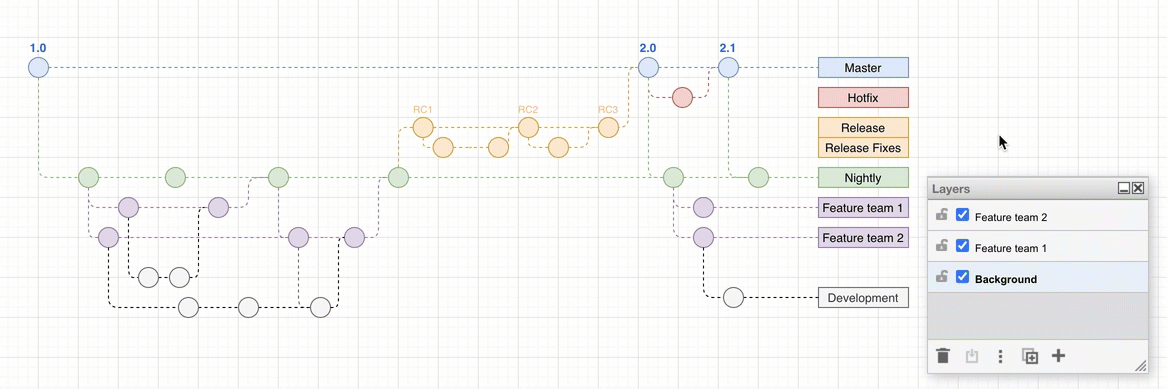Move shapes and connectors from one layer to another
Use layers to add structure to your diagrams and make them interactive.
- Select View > Layers or press
Ctrl+Shift+L/Cmd+Shift+Lto display or hide the Layers dialog.
Tip: By default all shapes on a new diagram are added to the Background layer.
You can move shapes and connectors from one layer to another via the layers dialog.
- Select the shapes, connectors and text you want to move to another layer.
- In the layers dialog, click on the Move selection to icon (a box with an arrow going into it vertically), then select the layer you want to move it to.
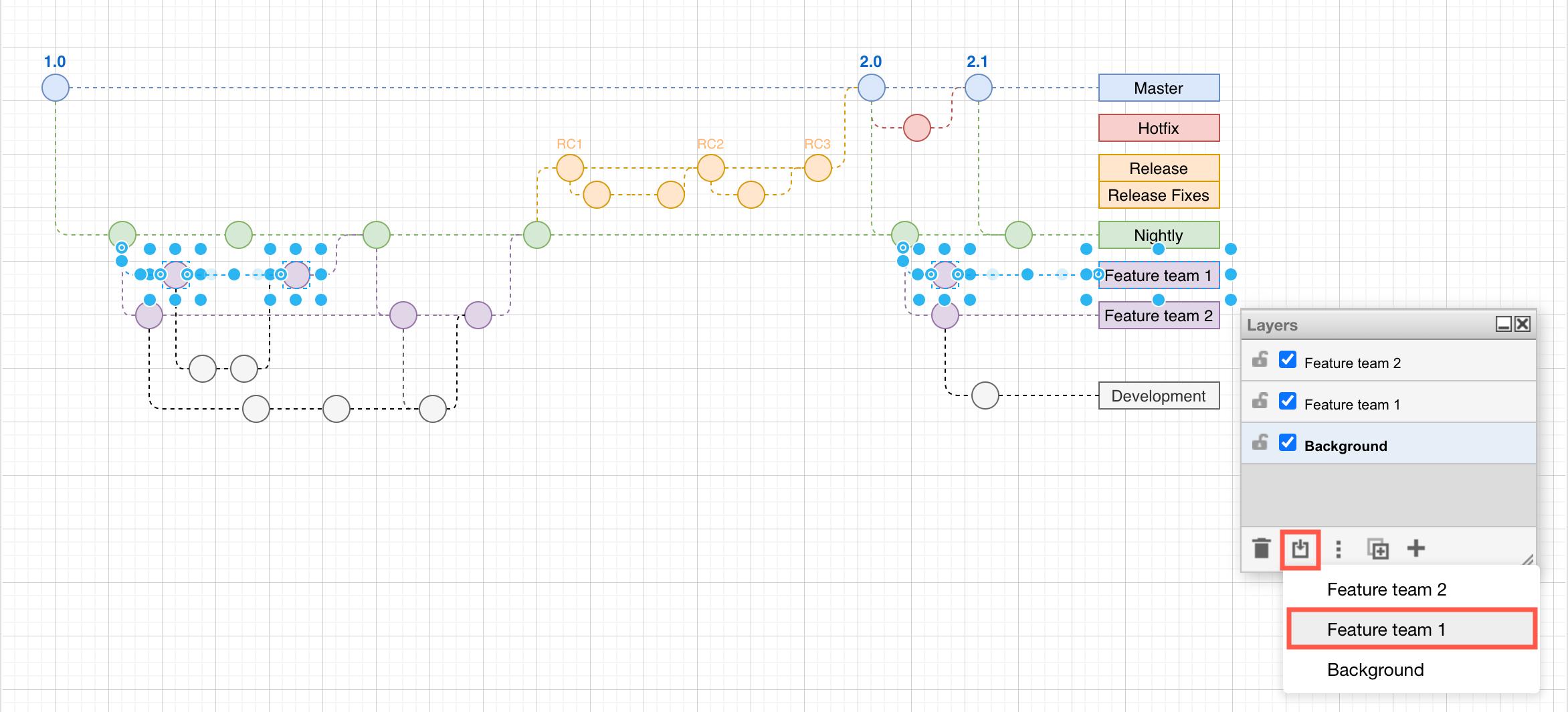
Now you can interact with your diagram by displaying and hiding the layers.