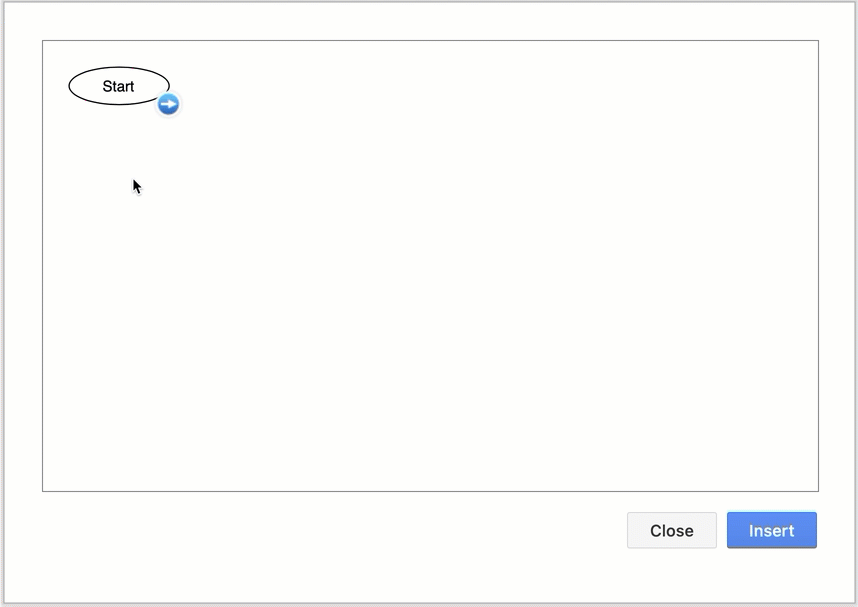Insert layouts to build diagrams quickly
You can use the automatic layout dialog in draw.io to build neat flow charts, trees and other common layouts quickly.
- Click Arrange > Insert > Layout, then select the diagram type and layout you want to use. Alternatively, click the
+icon in the toolbar, then select Layout and select the layout you want to use.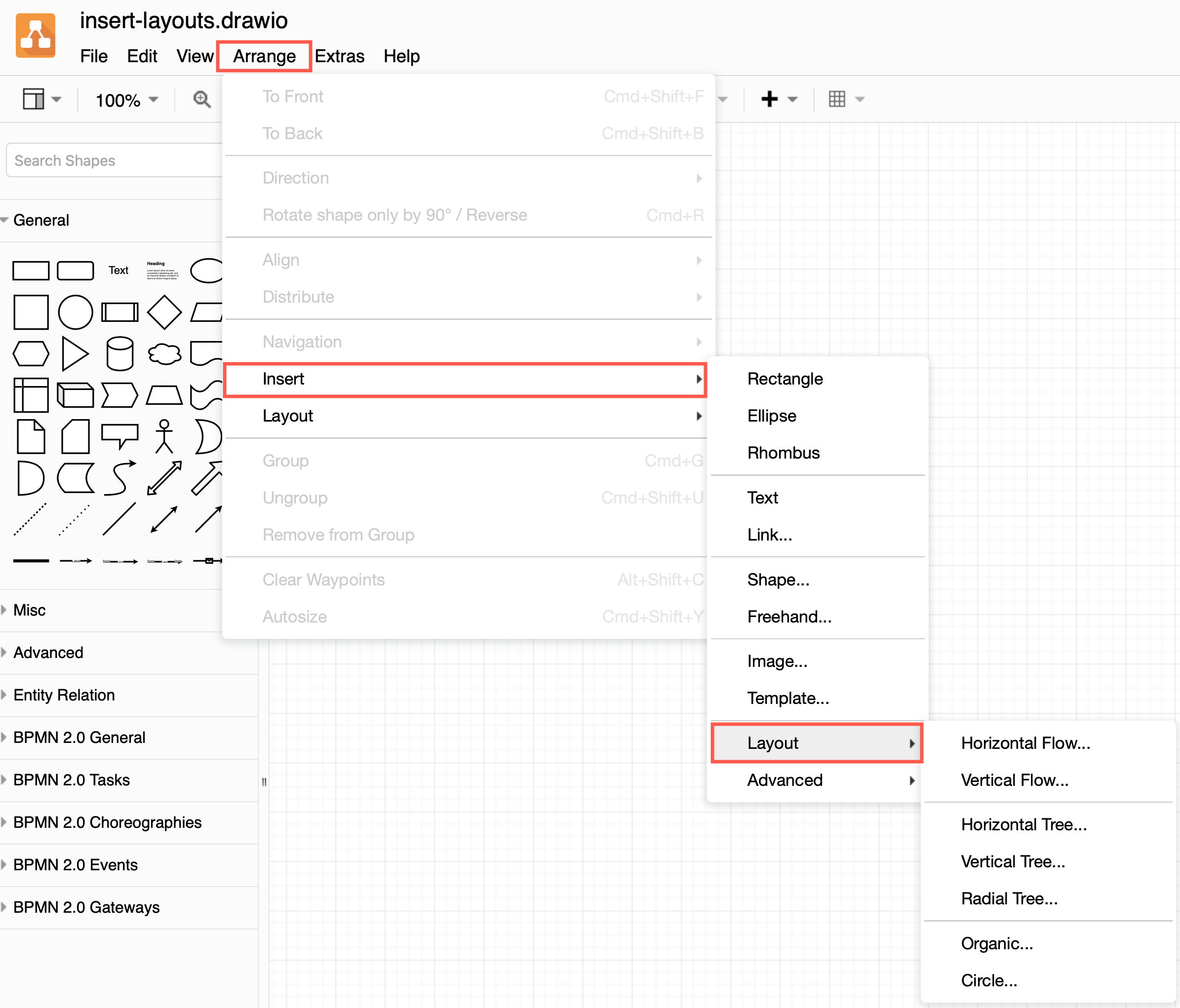
- Build your diagram: Click on the arrow at the bottom right of a parent shape to add a child shape. The shapes already in the diagram will be automatically moved to make space for it following the layout you chose.
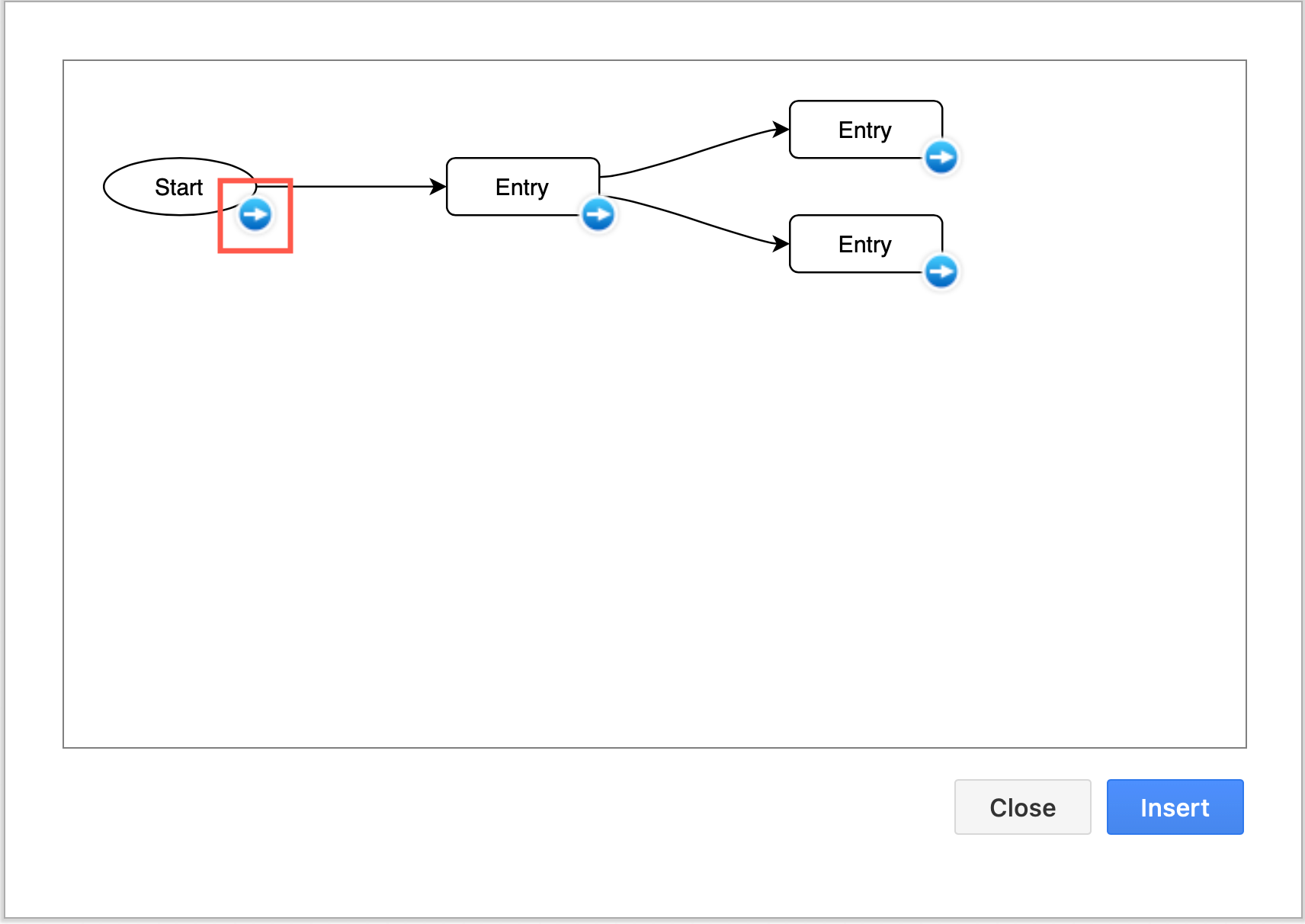
- Click Insert to add your layout to the drawing canvas.
Tip: You can also automatically layout the existing shapes on the drawing canvas via Arrange > Layout, or use automated layout shapes for diagram portions within a container shape.
How to build and insert various layouts
Build your diagram in the layout dialog you selected via Arrange > Insert > Layout.
Horizontal flow
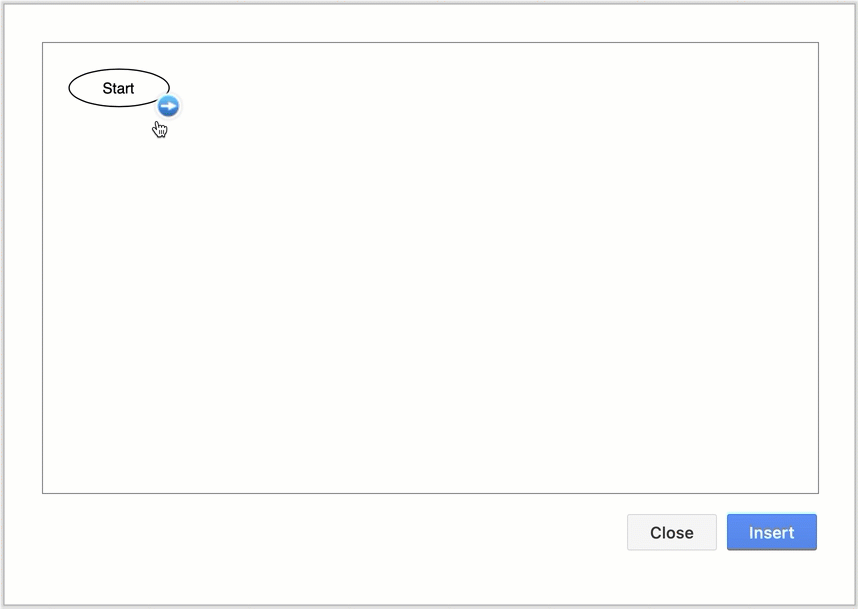
Vertical tree
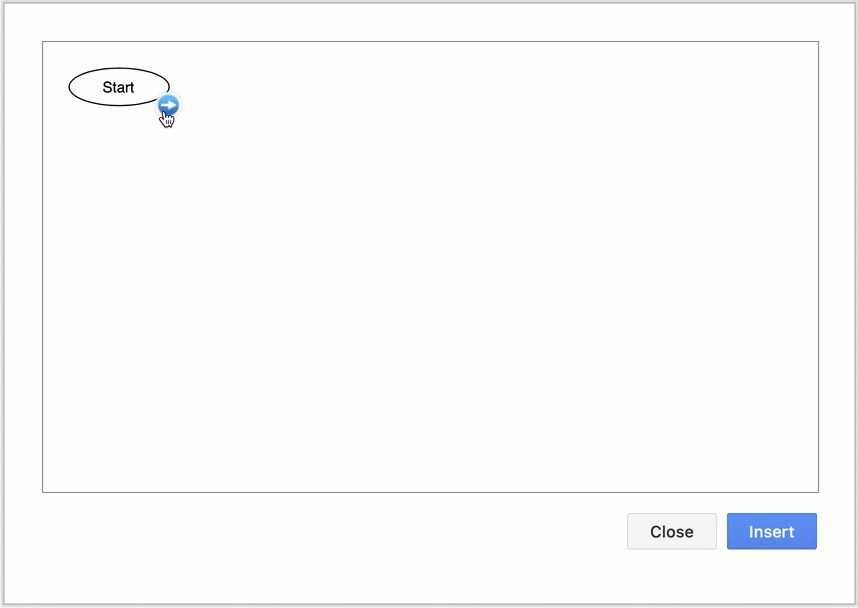
Organic layout
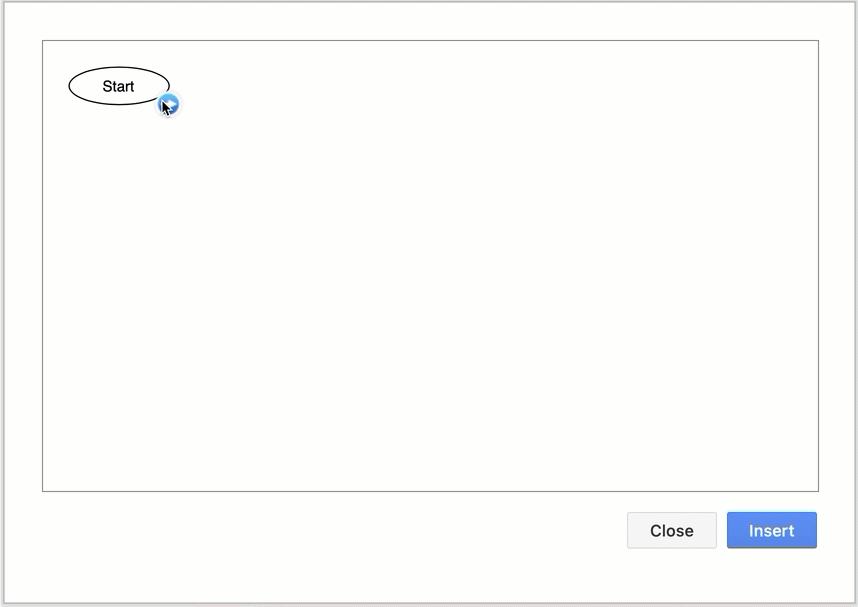
Circle