Group and ungroup shapes and connectors
You can group related shapes and connectors, and then work with them as if they were a single shape on the drawing canvas.
- Select the shapes and connectors you want to group, either by dragging a selection box around all of the shapes and connectors, or hold
Shiftand click each shape/connector. - Group the shapes using your preferred method:
- In the format panel on the right, click on Group.

- Select Arrange > Group from the menu.
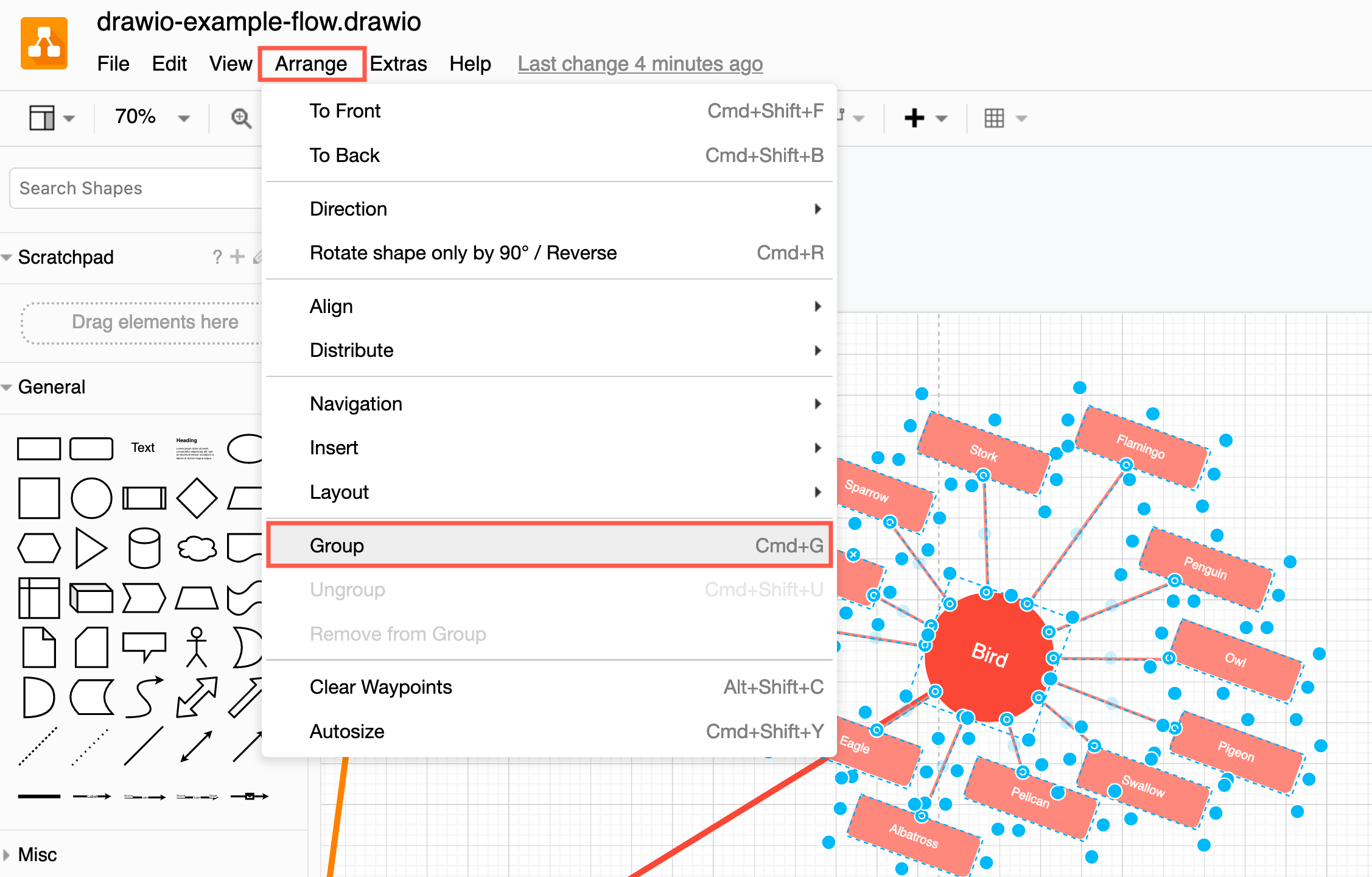
- Right-click and select Group from the context menu.
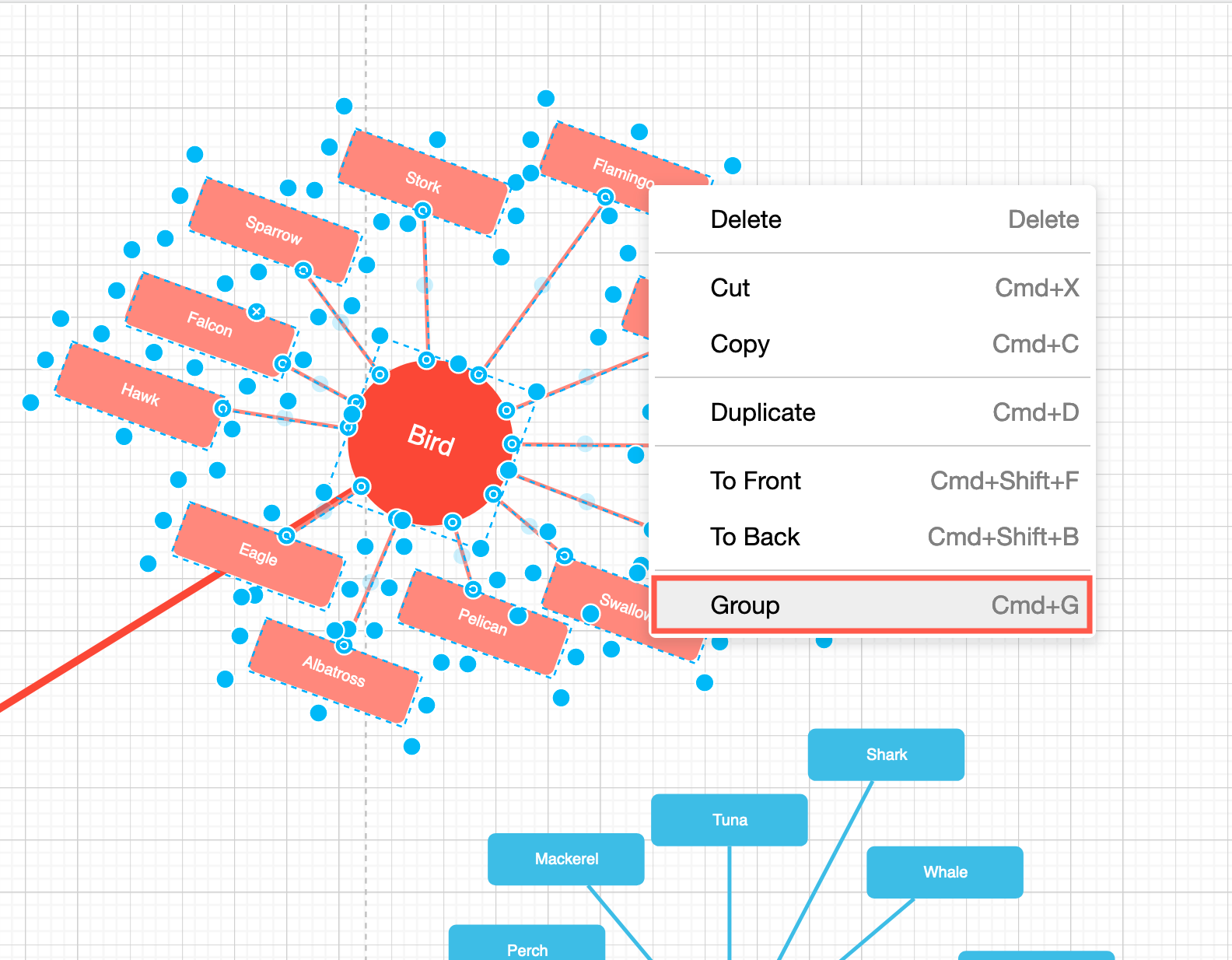
- Press
Ctrl+Gon Windows orCmd+Gon macOS.
- In the format panel on the right, click on Group.
Work with grouped shapes
Move: Move the grouped shapes just like you would a single shape by dragging it to a new position on the drawing canvas.
Resize: Now that your shapes and connectors are grouped, you can drag the corner or side grab handles to resize all of the shapes within the group, relative to each other.
Rotate: Drag the rotate symbol in the top right corner to rotate all of the shapes in the group around a central point.
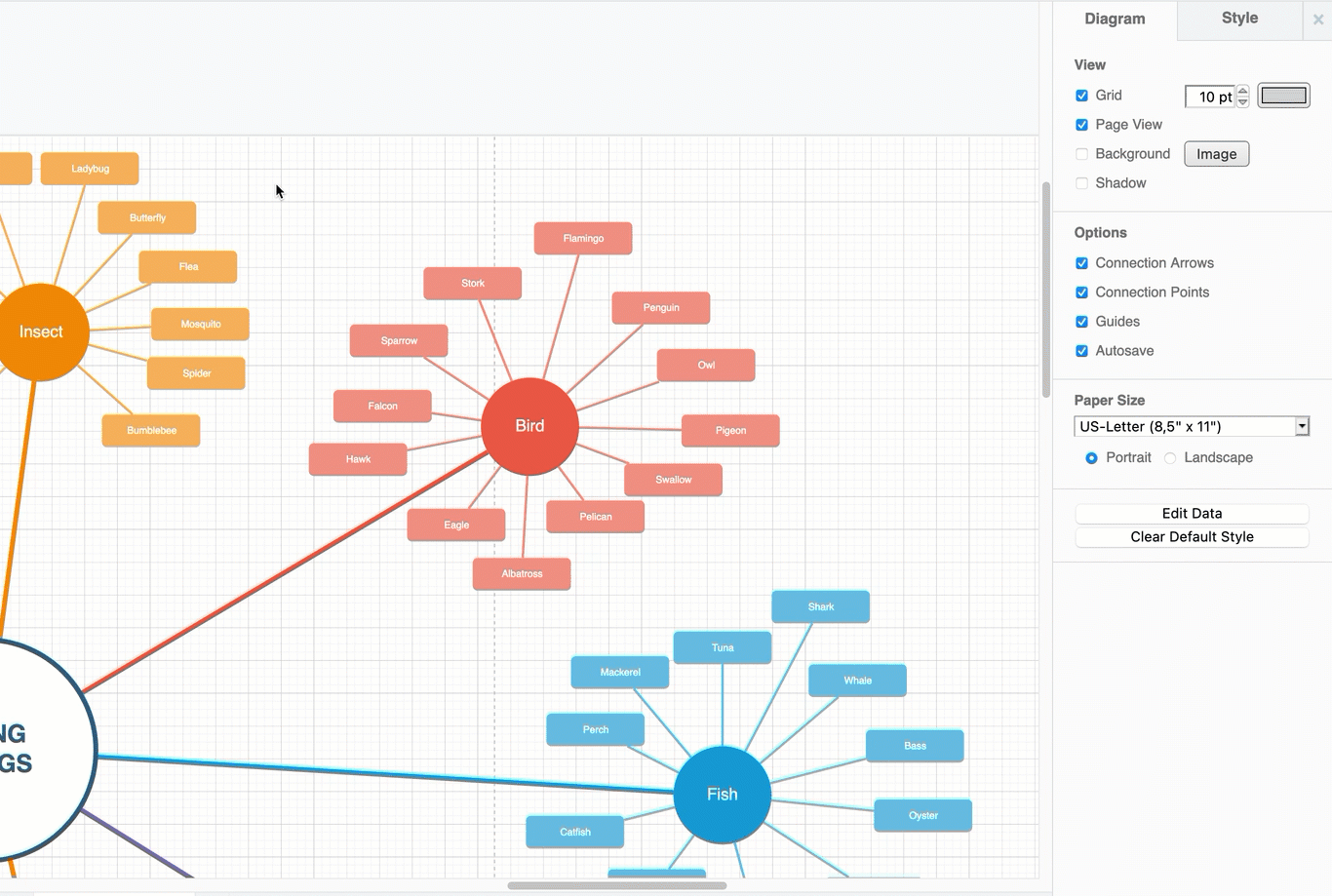
Ungroup shapes and connectors
- Select the grouped shapes.
- Click on Ungroup in the Arrange tab of the format panel.
Alternatively, select Arrange > Ungroup from the menu, right-click on the group and select Ungroup, or press theCtrl+Shift+U/Cmd+Shift+Ukeyboard shortcut to break apart the group.