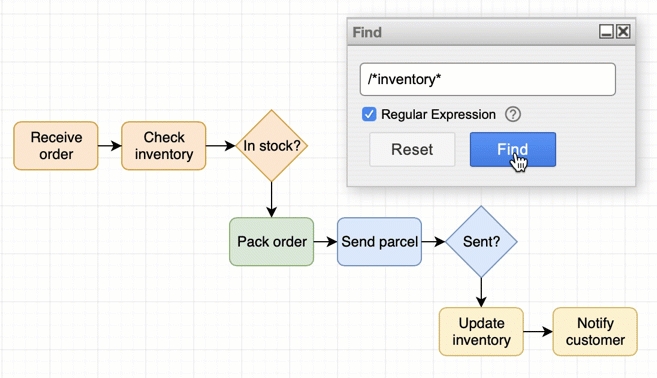Find shapes in your diagram based on their metadata or labels
You can find shapes and connectors by searching for their metadata (shape properties) or labels.
- Click Edit > Find.
- Enter the shape property you want to find in the text field, then click Find or press Enter to highlight the shapes in your diagram with that property.
- Clicking Find again will step to the next shape which has your search term in its metadata or as its label.
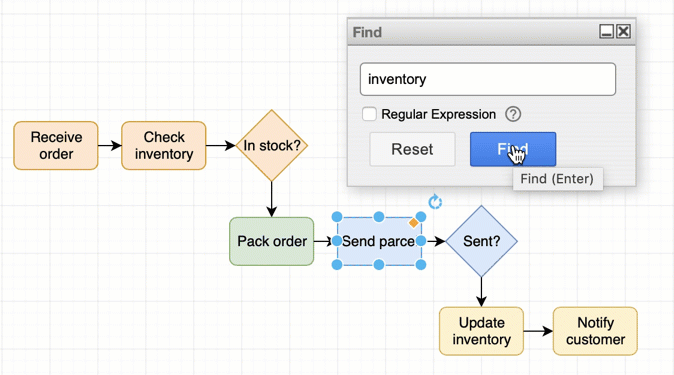
Regular expressions find all matches
Note that Find attempts to match the search term to the first string in the label or metadata (before any spaces). If you want to find shapes that include the search term at any position in a label or property string, you’ll need to use a regular expression.
- Click the Regular Expression checkbox in the Find dialog
- Enter a regular expression using JavaScript syntax as the search term.
- Click Find or press
Enter.