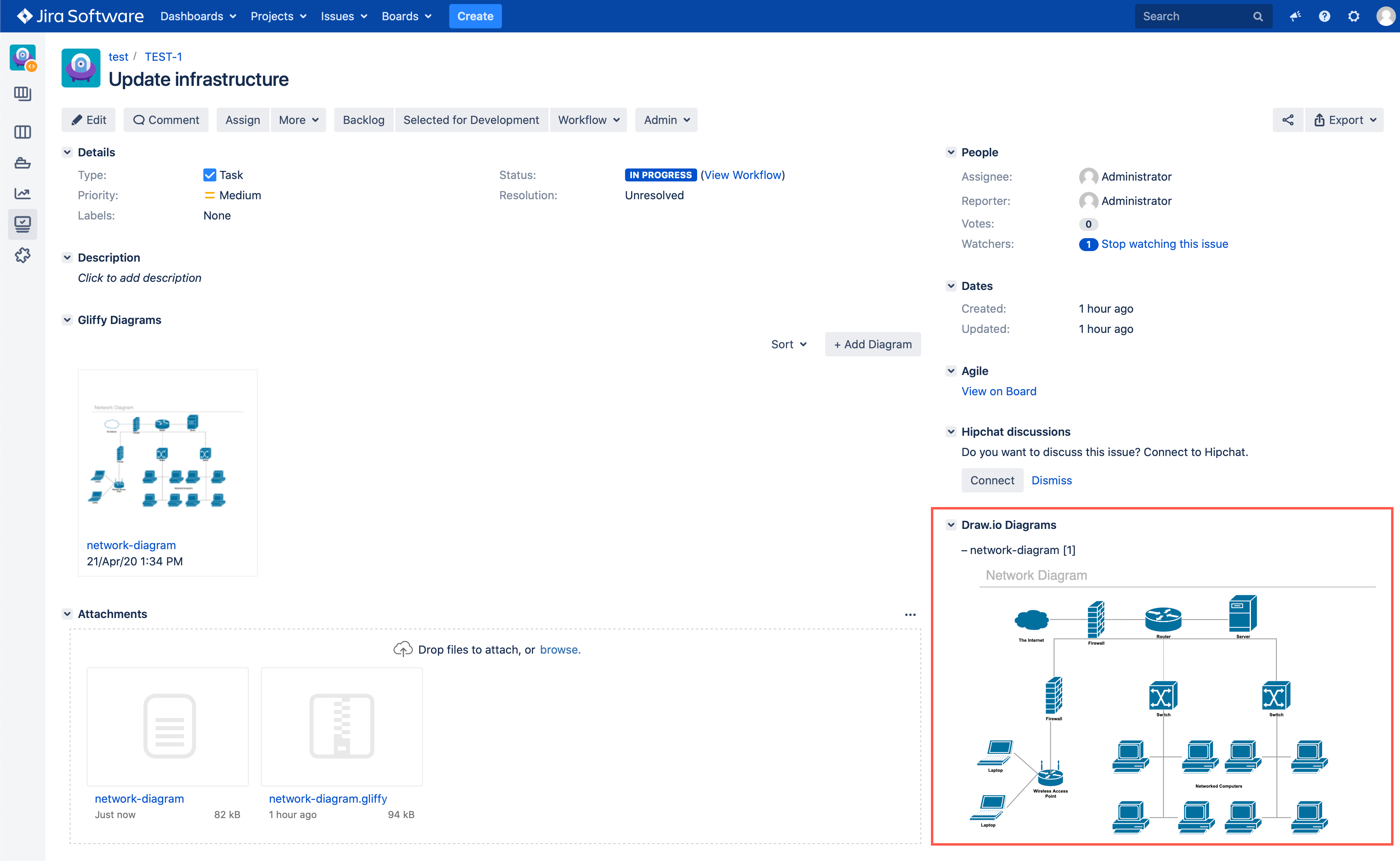Convert a Gliffy diagram stored in Jira Server to draw.io
Gliffy diagrams are enclosed within a zip container inside the .gliffy file when attached to an issue on Jira Server. Convert these attachments to .drawio diagrams by unpacking them on your computer first.
- Download the Gliffy diagram from the Attachments section in your issue.
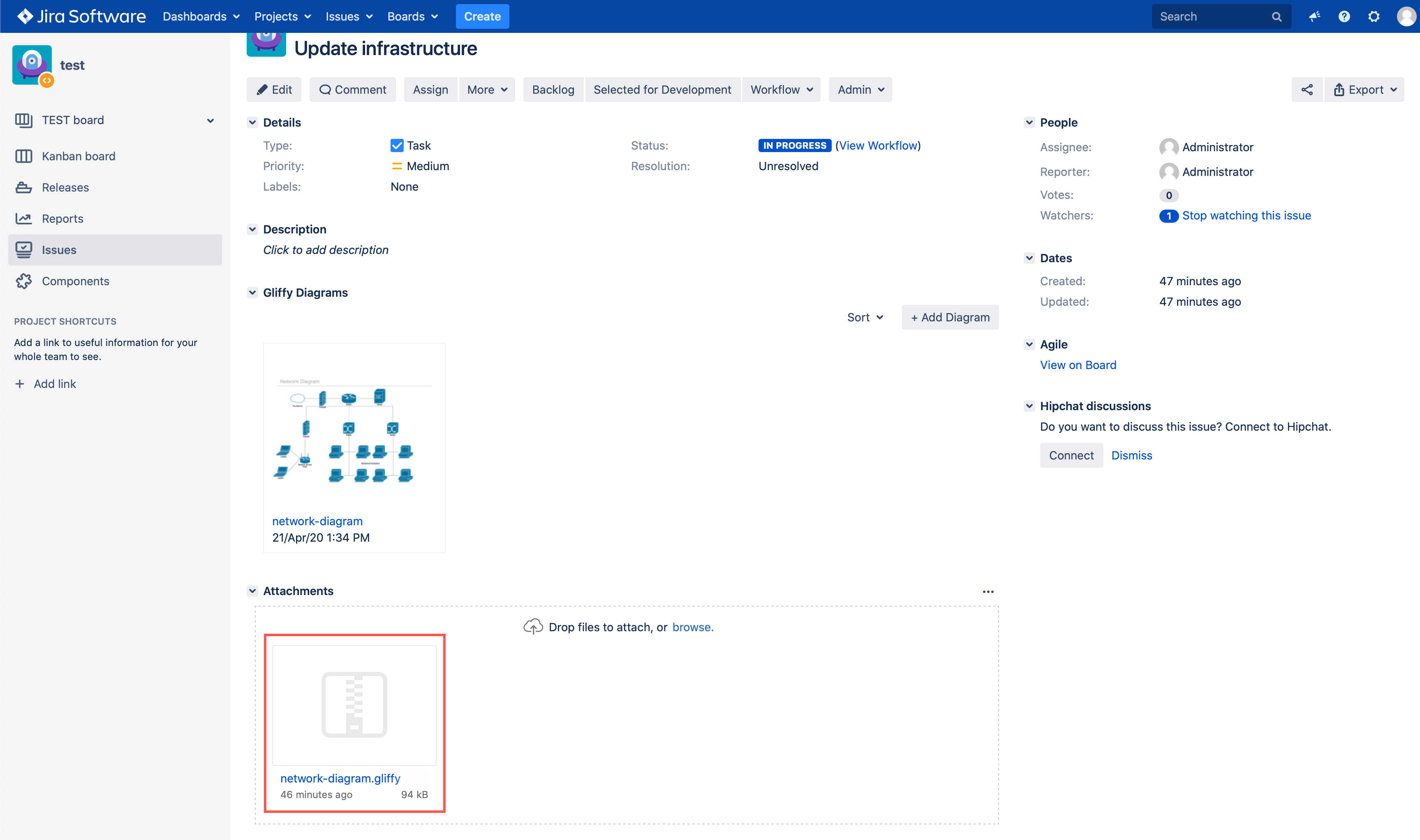
- Rename the file (on your local device) - change the file suffix to
.zip, e.g.network-diagram.gliffy>network-diagram.zip. - Unzip the file you just renamed.
- Change to the Versions folder and find the highest numbered version of the diagram, then rename its file suffix to
.gliffy, e.g.5.gon>network-diagram.gliffy. - Add a new draw.io diagram to your issue - click More > Add draw.io Diagram in the issue toolbar.
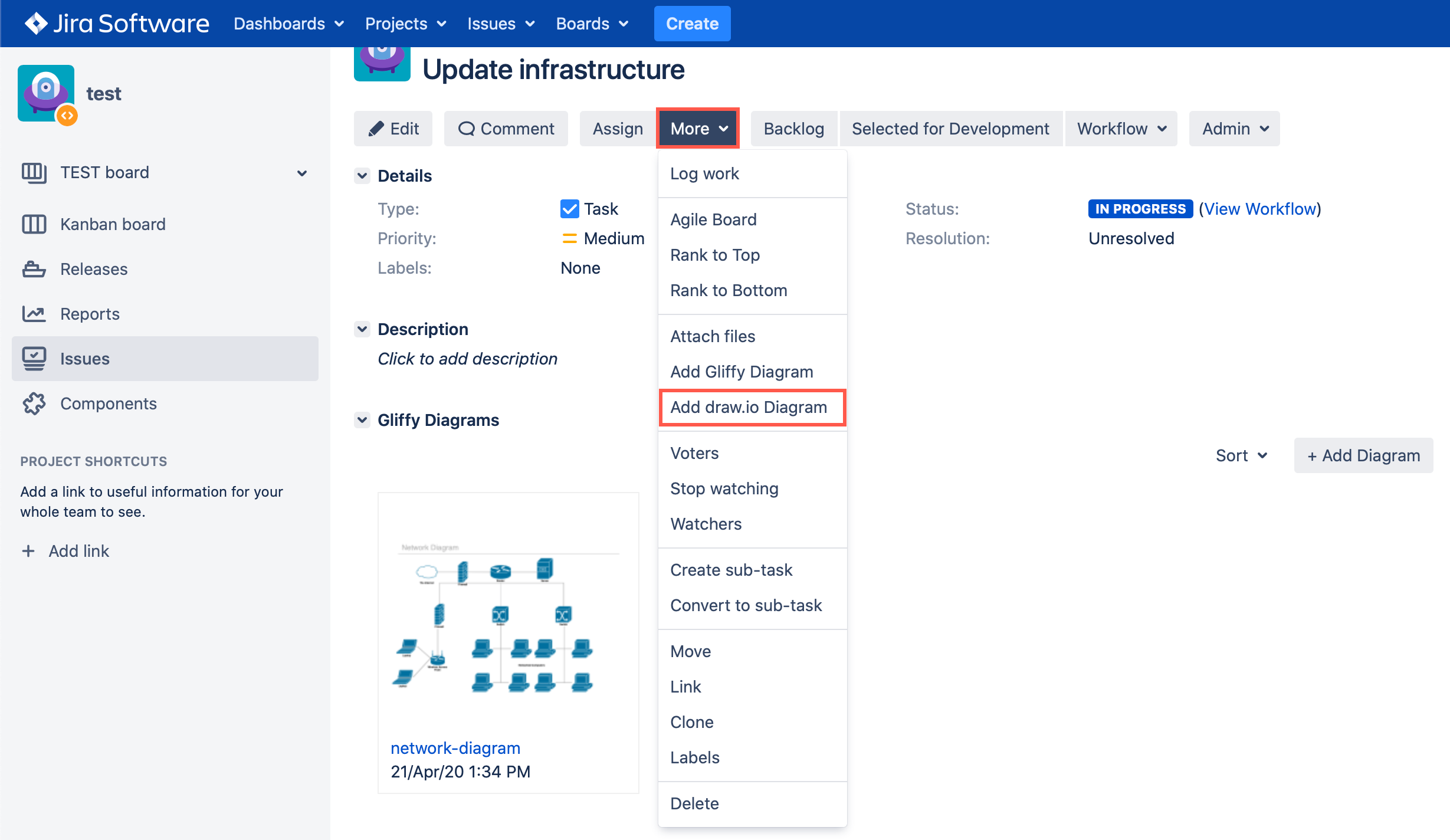
- Drag the
.gliffyfile you just renamed onto the draw.io editor, click Save & Exit, enter a name for your new .drawio diagram file. The draw.io diagram will be attached to the issue, and appear on the right of the issue in the draw.io Diagrams section.