Add rows to ERD tables, lists and UML classes
There are two types of shapes in draw.io where you can add new rows.
- ERD tables use the new extended table tools in the Arrange tab of the format panel.
- Text lists and UML class shapes use the row shapes to add new rows.
Add a row to a table or ERD table shape
- Select the table and click a second time to select a cell.
- In the Arrange tab of the format panel, click the Insert Row After or the Insert Row Above button. If you had selected the entire table shape, a blank row will be inserted at the end or at the start of your table, otherwise it will be inserted before or after the selected cell.
Learn how to work with the new draw.io tables
Add a row to a list or UML class shape or UML component shape
- Drag a List Item shape from the Entity Relation shape library and drop it over your list shape to insert a new entry.
- Drag an Item shape from the UML shape library and drop it over your class shape to insert a new attribute or method.
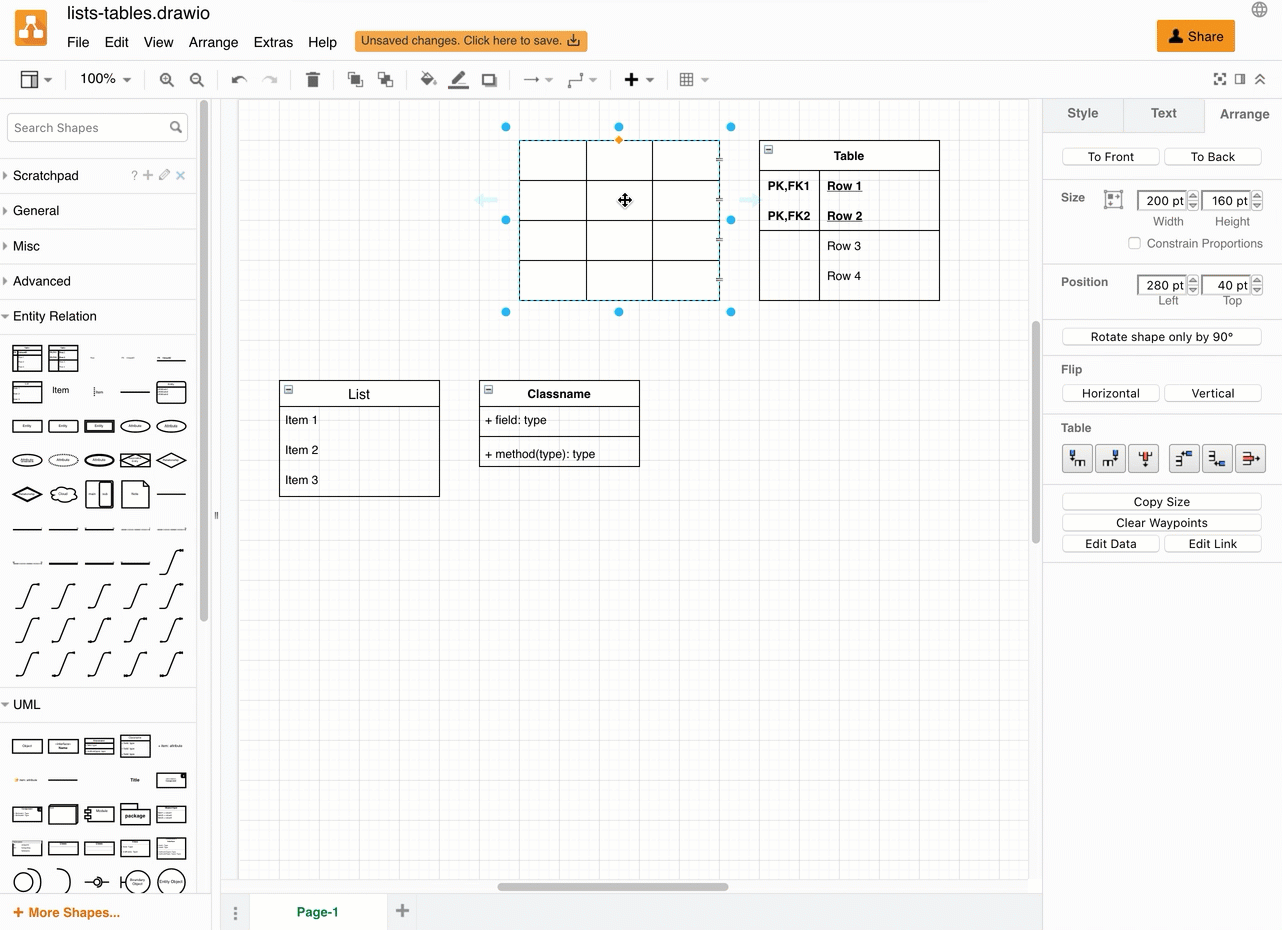
Use a keyboard shortcut to add a row
Alternatively, you can highlight a row and press Ctrl+Enter on Windows or Cmd+Enter on macOS to insert a copy of the row directly below in either the new table shapes or the older list shapes.