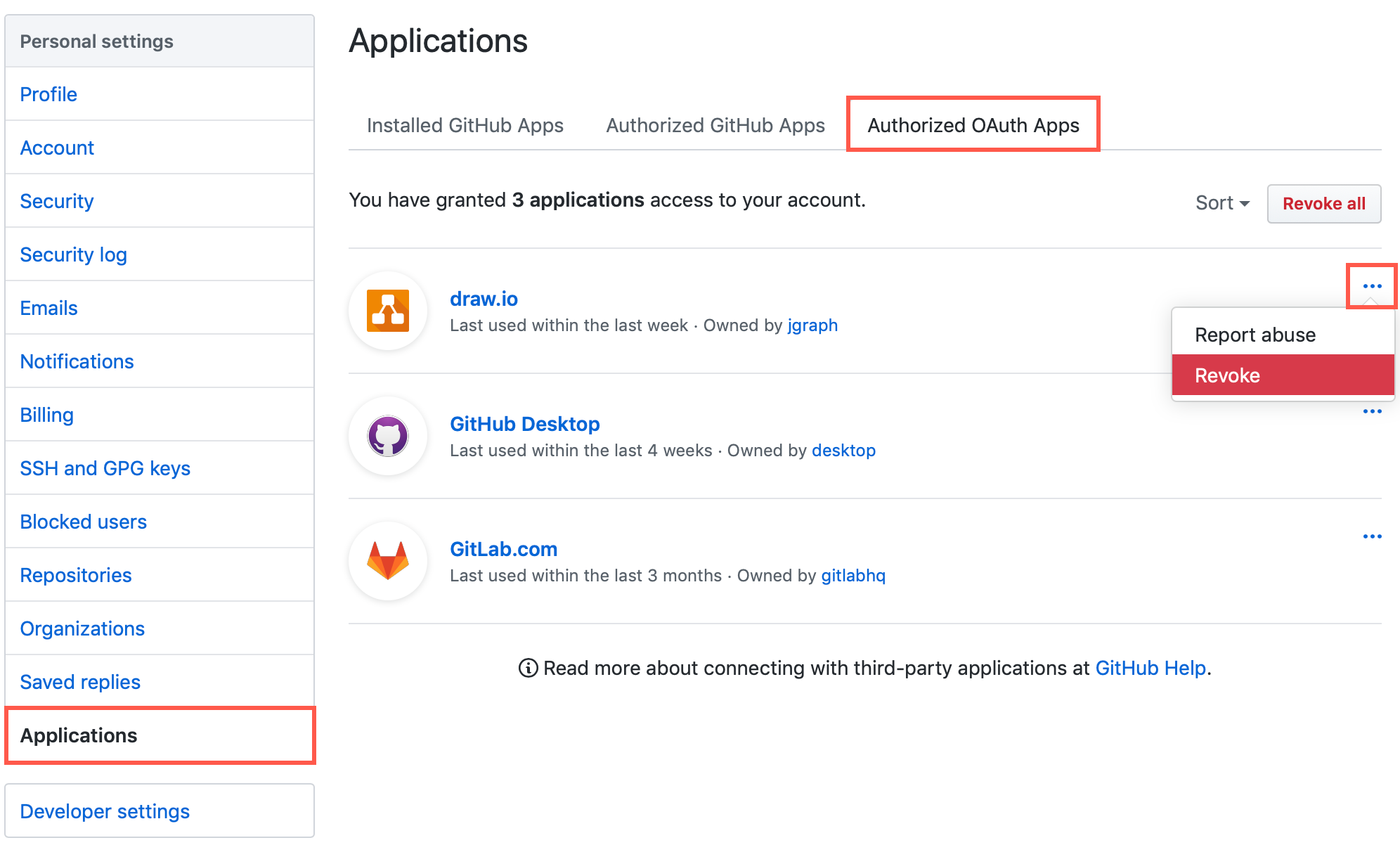Secure GitHub support via OAuth
draw.io and our online editor supports GitHub using OAuth - the editor will never see your GitHub password.
Store your diagram files with the software code or website source they explain. Open your diagrams from, save and export them to your repositories on GitHub.
Note: Files on GitHub are limited to 1MB.
Diagram on GitHub
- Click on the following link: https://app.diagrams.net/?mode=github
- To open a file, click on Open Existing Diagram. Alternatively, create a new diagram and give it a file name.
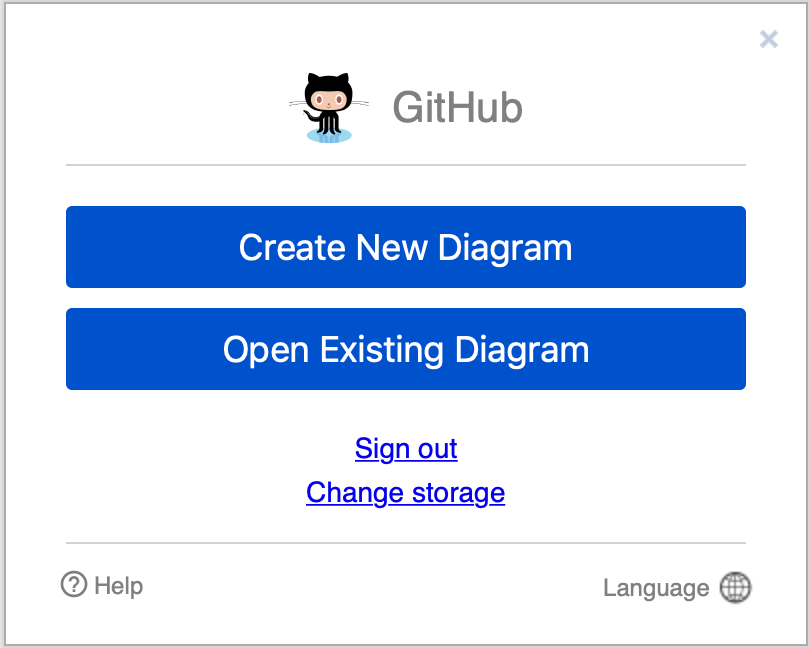
- If you haven’t previously connected to GitHub, you’ll need to grant permission to access your account and repositories. Click on Authorize.
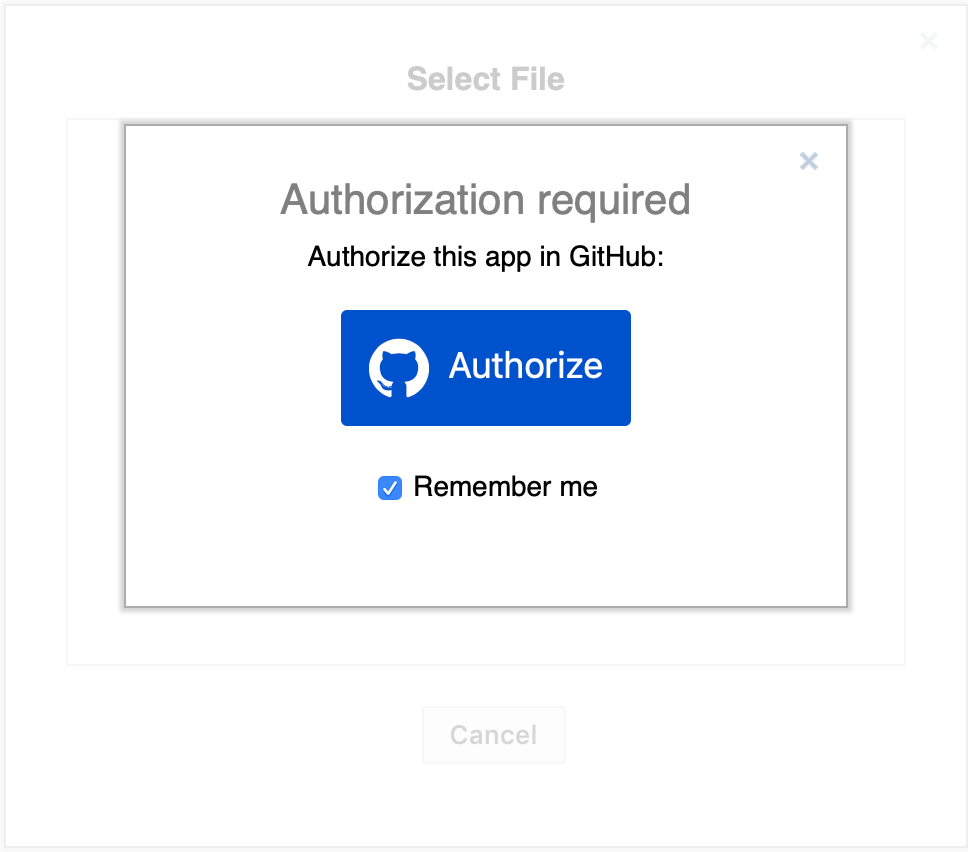
- You’ll be redirected to the GitHub website. Sign in to your account, and click on Authorize jgraph.
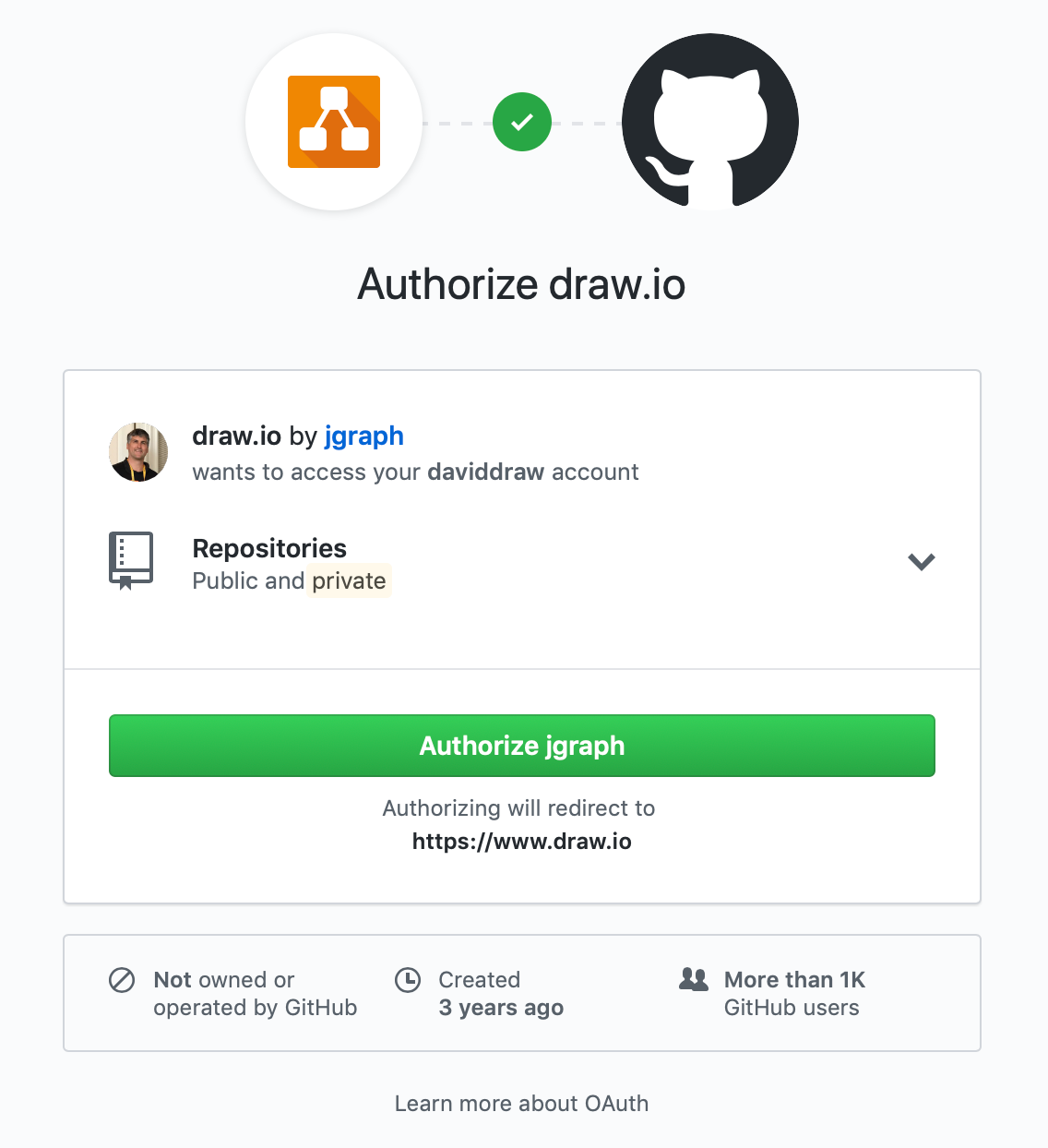
- Navigate to the file you want to open and click on it. Or navigate to the location where you want to save your new diagram, and click OK.
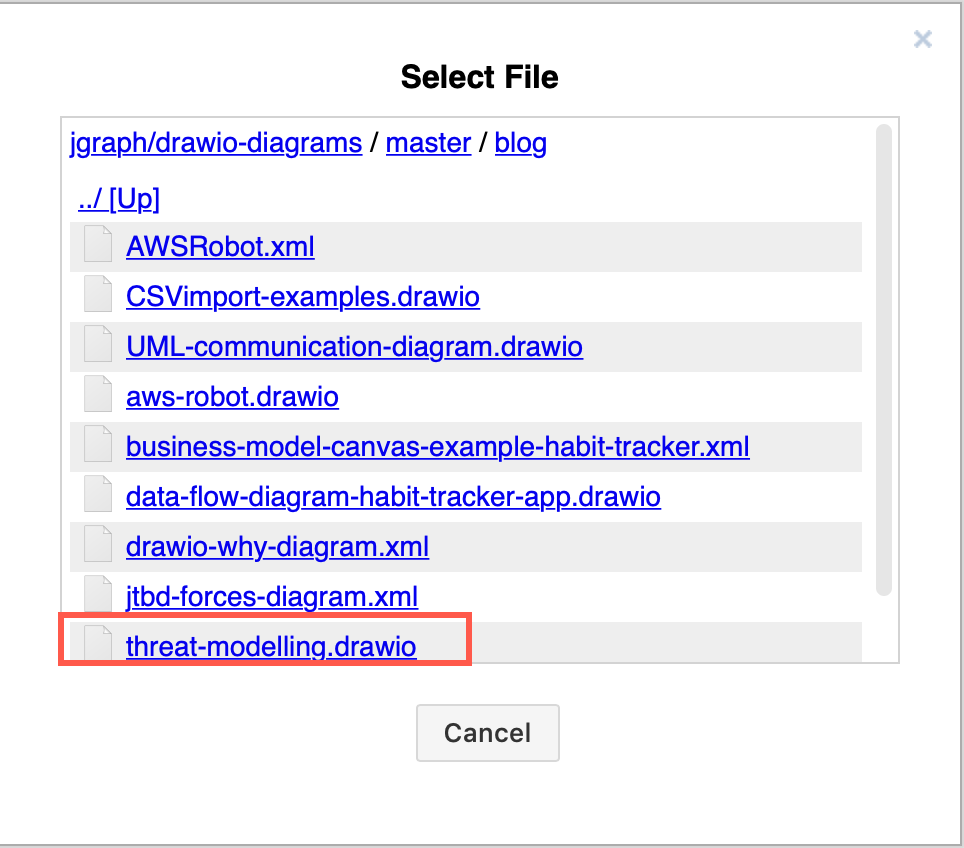
If you sign out of your account while editing a diagram from GitHub (via your username in the top right of the diagram editor), it will immediately close the diagram and return you to the initial screen where you’ll have to authorise access to your account again.
Revoke access to your GitHub account
- Go to your user settings in GitHub - click on your profile image in the top right, then on Settings.
- Go to the Applications section on the left, click on the Authorized OAuth Apps tab.
- Click on the three dots to the right of the draw.io application and select Revoke.